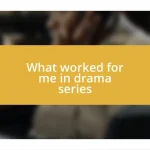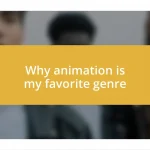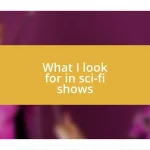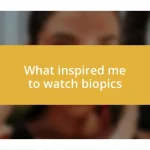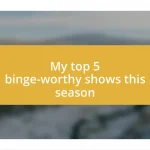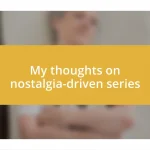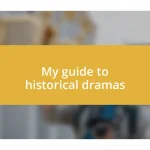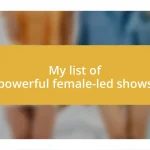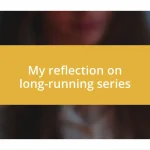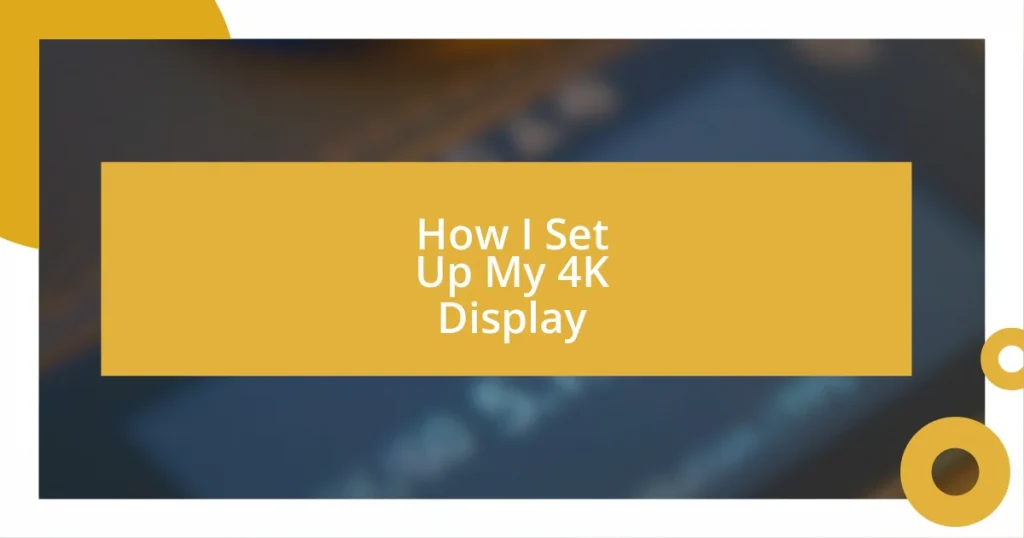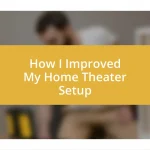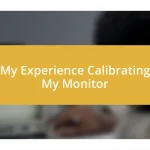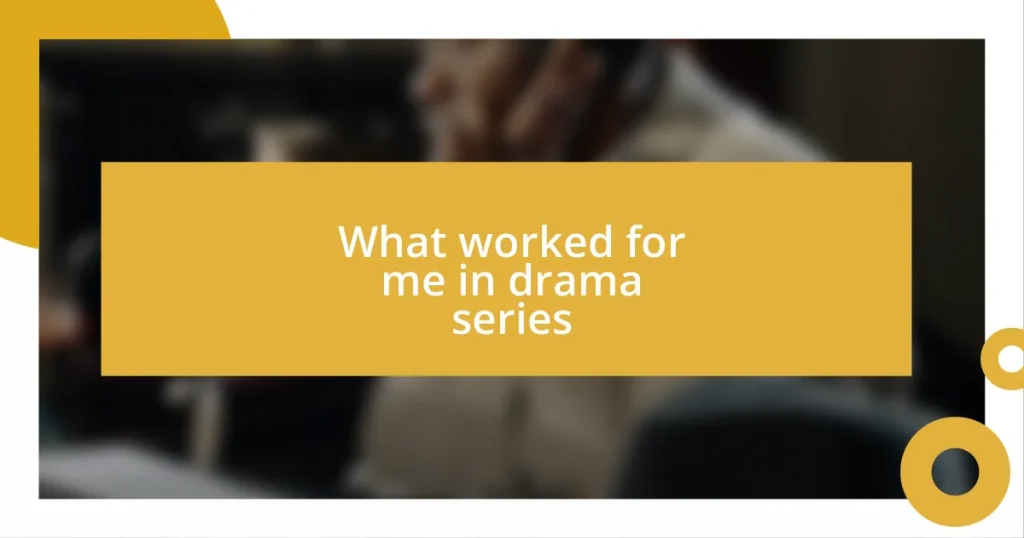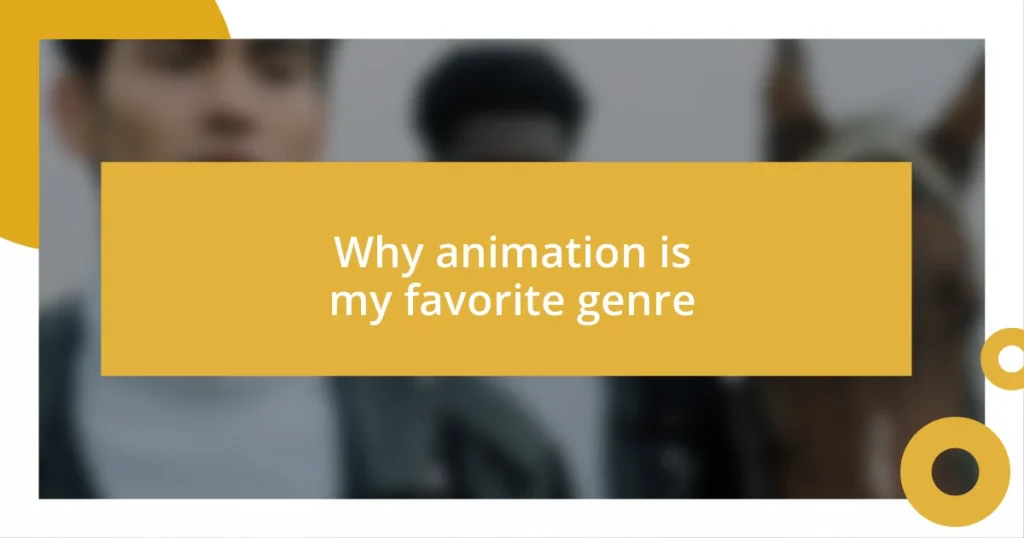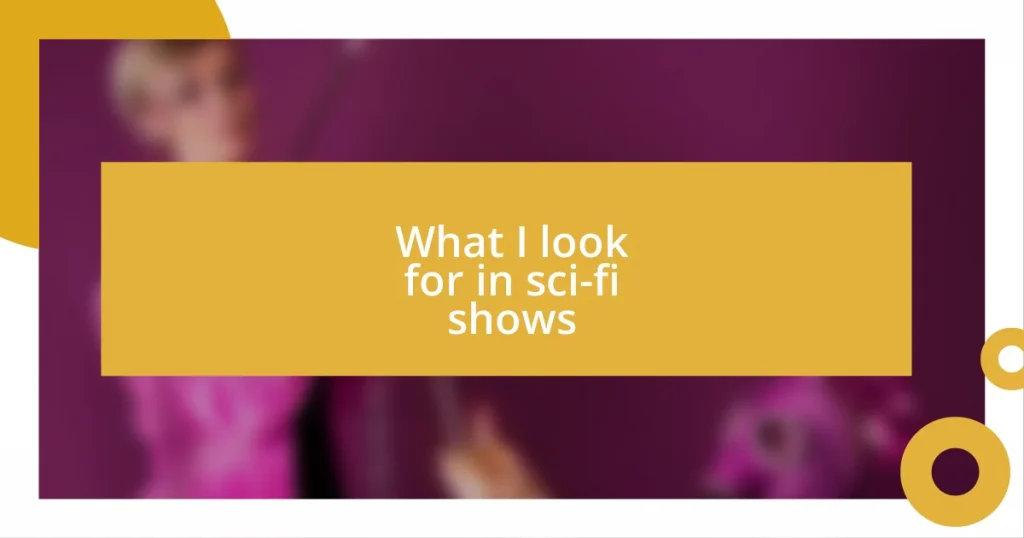Key takeaways:
- Choosing the right panel technology (IPS, VA, TN) and screen size (27-inch vs. 32-inch) greatly impacts the visual experience, especially for gaming and graphic design.
- Effective workspace planning, including desk positioning, peripheral arrangement, and cable management, enhances productivity and reduces clutter.
- Configuring display settings (resolution, color calibration, HDR) and optimizing graphics (refresh rate, anti-aliasing) significantly improves visual quality and enjoyment.
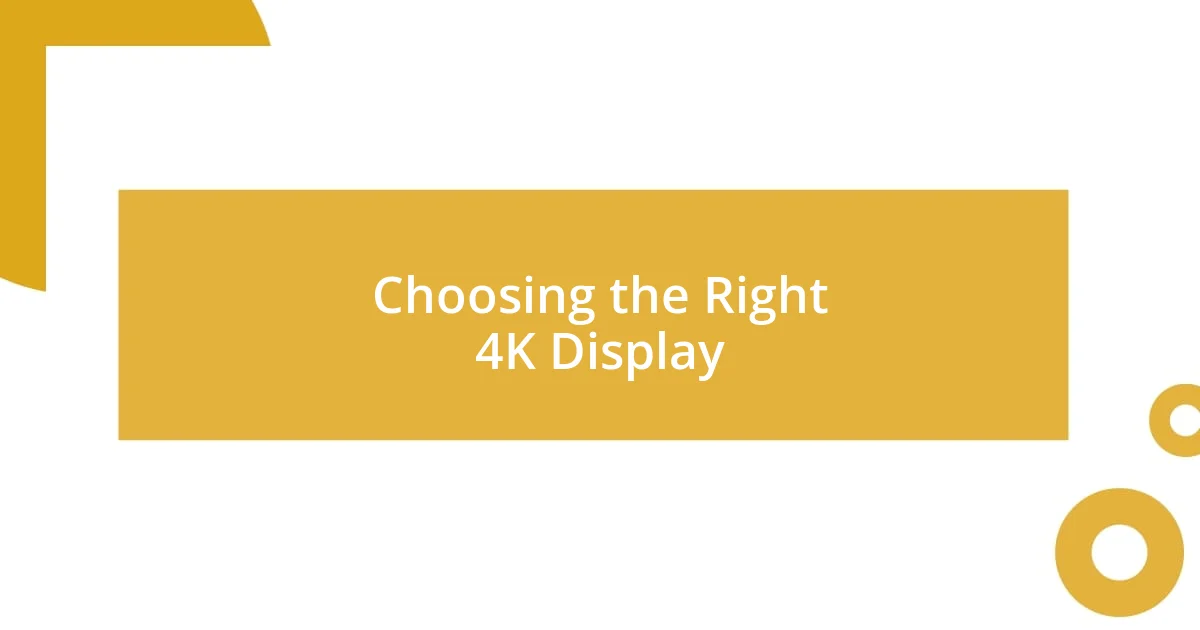
Choosing the Right 4K Display
When I was on the hunt for my 4K display, I quickly realized how crucial it was to decide on the right panel technology—IPS, VA, or TN. Personally, I gravitated towards an IPS panel for its stunning color accuracy and wide viewing angles, which really makes a difference when I’m working on graphic design projects. Have you ever noticed how a vibrant display can transform your creative process?
Another factor to ponder is screen size. I remember initially being torn between a 27-inch and a 32-inch display. Ultimately, I opted for the larger size, and I can confidently say it’s made a world of difference during those marathon gaming sessions. Imagine being surrounded by an immersive visual experience—it’s hard to go back once you’ve had a taste of that!
Lastly, don’t forget about the refresh rate and response time, especially if you’re into gaming or videos. Choosing something above 60Hz elevated my experience significantly. I often find myself asking, how often do you truly appreciate a smoother frame rate until you’ve experienced it firsthand? Trust me, once you’ve seen a display with a higher refresh rate, you’ll wonder how you managed without it.
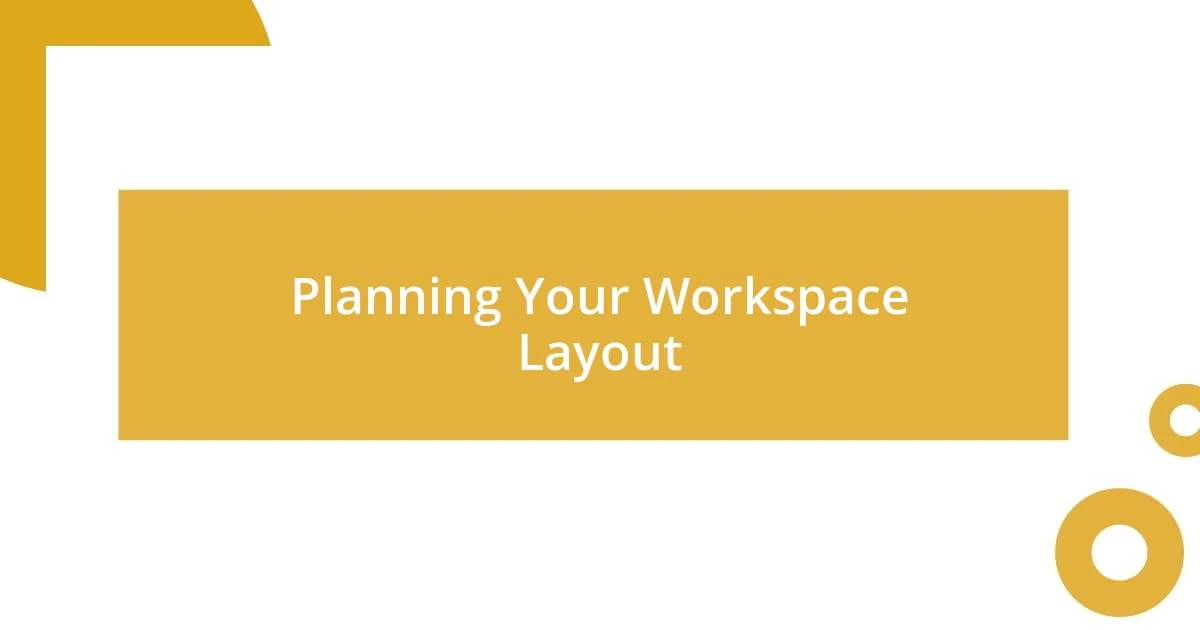
Planning Your Workspace Layout
When I began planning my workspace layout, the first thing I did was envision how I wanted to interact with my 4K display on a daily basis. I found it helpful to sketch out a rough layout, considering factors like the distance I would sit from the screen and how natural light flows into the room. Have you ever rearranged your furniture only to find the layout completely changes the vibe? I certainly experienced that when I moved my desk slightly to the left—suddenly, the glare from the window was minimized, and my eyes felt less strained.
While settling on a layout, I considered the placement of my peripherals too. A clutter-free desk enhances productivity, so I made sure to keep my keyboard and mouse close but left enough space to avoid crowding. I personally experienced the benefits of an organized setup: my mind felt clearer, and I was able to focus better. Isn’t it remarkable how a small shift in organization can impact our workflow significantly?
As I finalized my workspace, I also factored in cable management. I decided to use cable trays and clips, which helped declutter the desk area significantly. I remember feeling a sense of accomplishment seeing everything neatly in place—it’s the little victories that make a workspace feel like a true personal sanctuary. How do you keep your workspace tidy? For me, staying organized fuels my creativity and enhances my overall productivity.
| Aspect | Considerations |
|---|---|
| Desk Positioning | Distance from Screen, Light Source Placement |
| Peripheral Arrangements | Space for Keyboard and Mouse, Clutter-Free |
| Cable Management | Cable Trays, Clips, and Neatness |
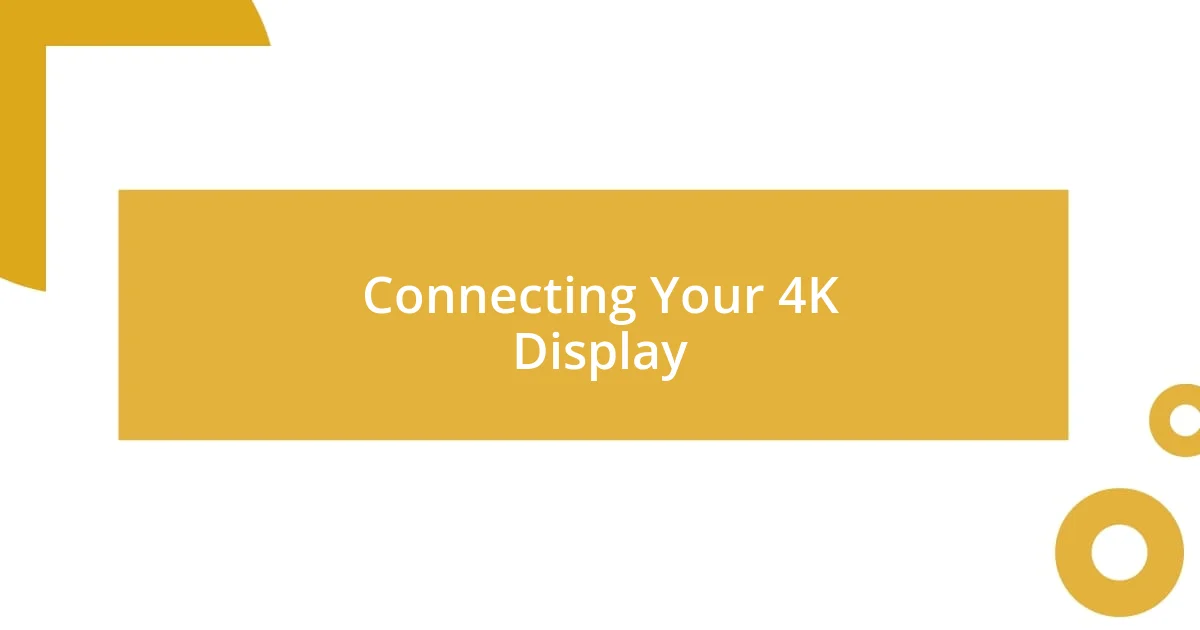
Connecting Your 4K Display
Connecting a 4K display can seem daunting at first, but it’s all about understanding your available ports and cables. I remember the moment I opened my display box, only to find a mix of HDMI and DisplayPort cables. I wasn’t sure which one to use. After some research, I realized using a high-speed HDMI 2.0 or 2.1 cable would give me the best results, especially for features like HDR. Believe me, when I made the switch, the difference was like night and day.
Here’s a quick breakdown to take the guesswork out of connecting your display:
- HDMI 2.0 / 2.1: Ideal for high-quality video and audio; supports 4K at up to 60Hz.
- DisplayPort 1.4: My go-to for gaming; supports higher refresh rates and adaptive sync technologies.
- USB-C: Convenient if you have compatible devices; offers power delivery alongside video output.
- Cable Length: I learned the hard way that keeping cables under 15 feet helps maintain signal quality.
Getting everything connected is just the first part of the experience. Once you’ve got the cables sorted, ensure your graphics settings are optimized for 4K resolution. I got momentarily lost in the settings menu, but when I finally found the right resolution, the crisp clarity was well worth the effort. It’s exhilarating to see your work come to life in brilliant detail—almost like rediscovering a favorite painting.
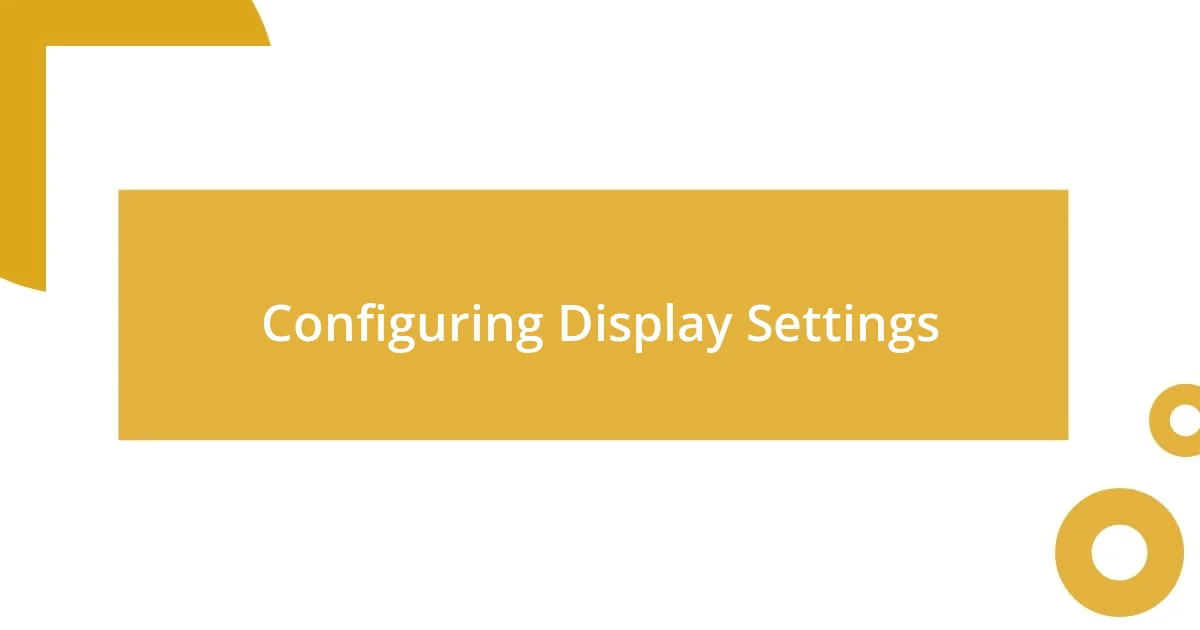
Configuring Display Settings
Configuring the display settings on my 4K monitor was a real game-changer. Initially, I was overwhelmed by the sheer number of options, but I quickly realized that setting the resolution to 3840×2160 was essential to fully appreciate the graphics. When I saw the difference, it felt like I was experiencing my favorite shows and games for the first time all over again—what a thrill!
Once I established the correct resolution, I dove into color calibration. I remember adjusting the brightness and contrast, gradually fine-tuning until my screen looked just right. It was fascinating to see how a simple tweak could enhance all the details. Have you ever thought about how much colors can affect your mood? I certainly noticed that vibrant colors made my workspace feel more inviting and energized.
Additionally, enabling HDR support took my visual experience to another level. Discovering the difference it made with richer colors and deeper blacks was like unlocking a hidden level in a game. Has it ever happened to you, that moment of realization when a small change leads to such a big payoff? The configuration process might seem tedious, but the payoff in visual quality and overall enjoyment is absolutely worth it.
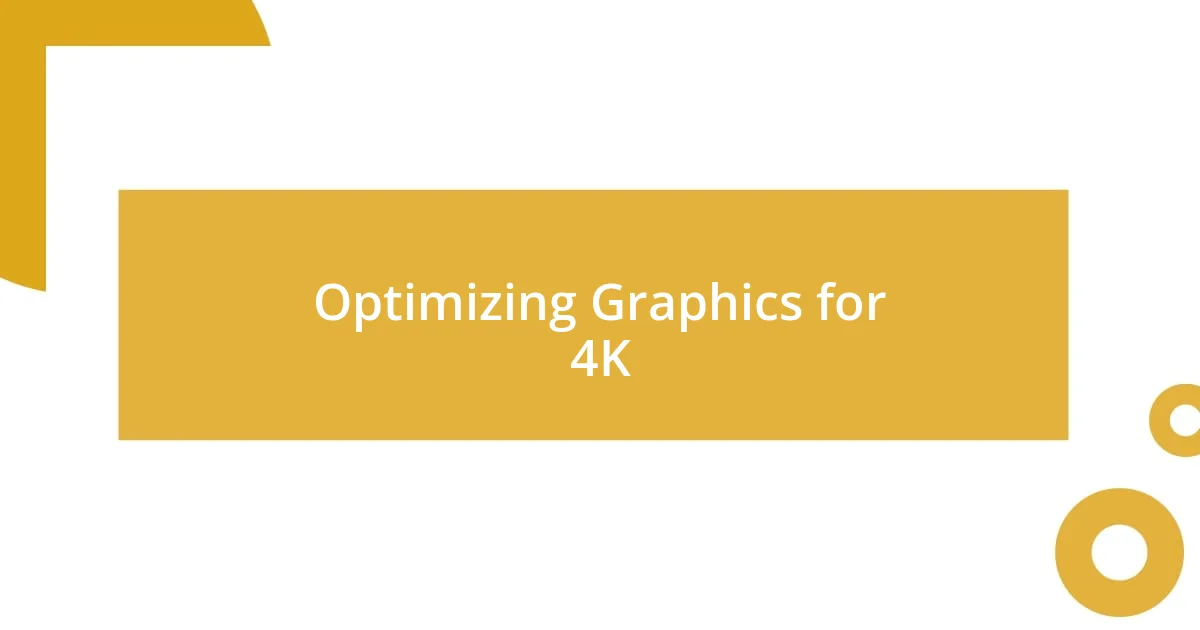
Optimizing Graphics for 4K
Once I got my display set up, the next step was diving into the graphics settings. I found that adjusting the refresh rate made a significant difference in my experience. Initially, I had mine stuck at 60Hz, but when I switched it to 120Hz, especially for gaming, it felt like I had just upgraded my entire system. The fluidity of movement made every game feel more immersive, and let me tell you, that’s when I truly understood the value of high refresh rates.
Color accuracy was another area where I noticed a huge improvement. I recall spending a good few hours testing different color profiles—sRGB, Adobe RGB—you name it! I ended up sticking with the DCI-P3 color space because the vividness of colors brought my artwork to life like never before. Have you ever felt the joy of creating something and seeing it represented on screen in breathtaking detail? That’s the kind of satisfaction I experienced once I optimized the colors.
Lastly, don’t underestimate the power of anti-aliasing. When I first turned it on, the jagged edges in my games softened beautifully, giving a more polished look to everything. I remember thinking, “Why didn’t I do this sooner?” It’s astounding how a small adjustment can make such a noticeable impact. If you’re hesitant about delving into these settings, just trust me—it’s an eye-opening process that transforms your visual experience and enhances your enjoyment.
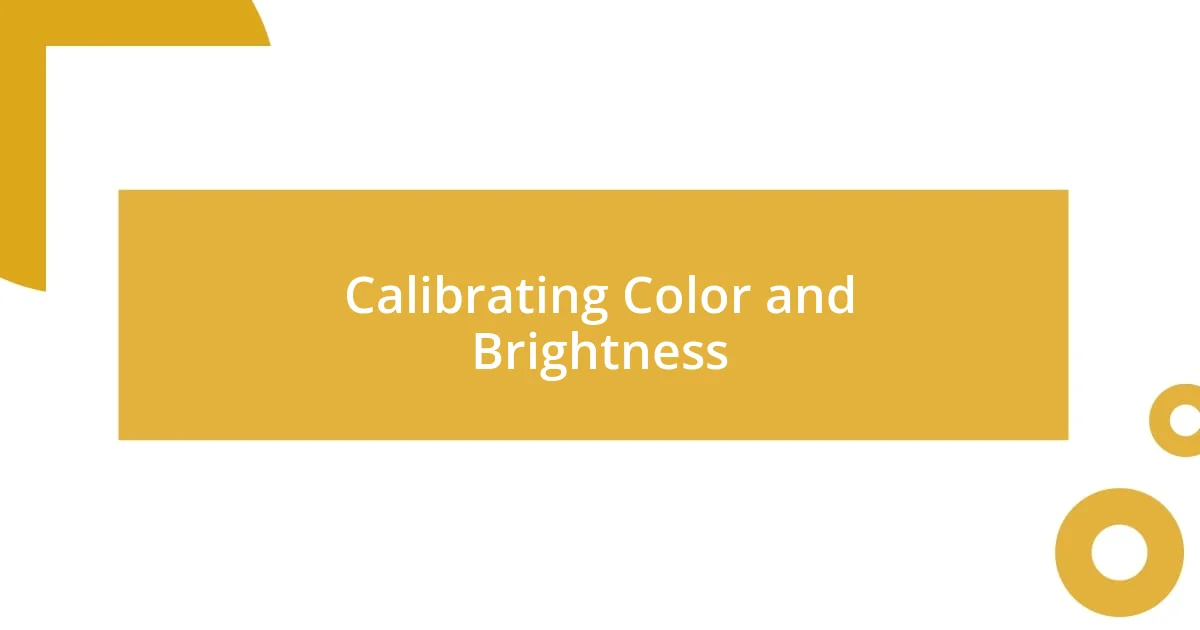
Calibrating Color and Brightness
Calibrating the color and brightness on my 4K display was an enlightening journey. I remember how, at first, the colors seemed flat and lifeless. After experimenting with the color temperature, I realized that setting it to a warmer tone made the whites appear more natural and inviting, creating a cozy atmosphere. Have you ever adjusted something in your workspace and instantly felt a difference? It’s remarkable how a simple tweak can transform your environment.
Brightness adjustment was another eye-opener for me. I initially had it pumped up too high, thinking it would enhance clarity. However, I soon noticed that lowering it to a more moderate level removed the glare and preserved the details in dark scenes. It felt like uncovering hidden treasures in my favorite films that I had never noticed before. Have you ever wondered why some scenes can be overwhelming in brightness? Well, striking the right balance can reveal so much more nuance in the visual storytelling.
Lastly, I can’t stress enough the importance of using calibration tools. I invested in a color calibration device, and it made all the difference. Watching the calibration software guide me through the process was fascinating, almost like conducting a symphony where each color adjustment played its part. It was a game-changer! Seeing the final results, especially when I compared the before and after, brought such a sense of accomplishment. Have you considered using a calibration tool? It turns a complex process into an enjoyable journey of discovery!
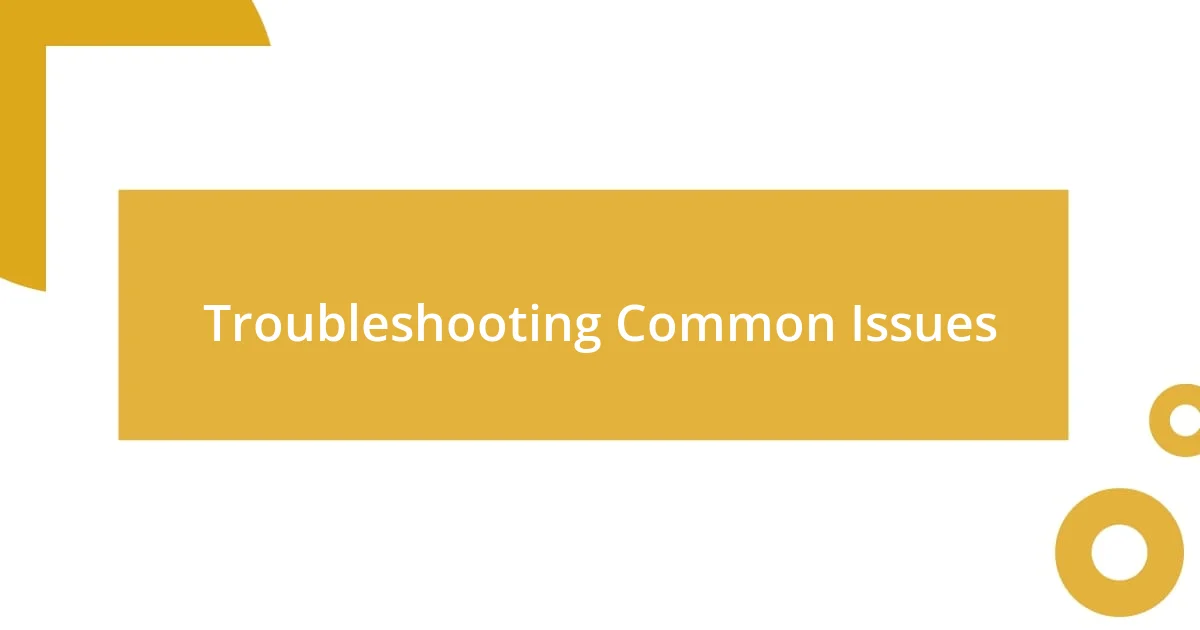
Troubleshooting Common Issues
When using my 4K display, I occasionally ran into some frustrating issues, especially with connectivity. There were times when I’d plug in my HDMI cable and stare at a black screen, feeling that familiar wave of panic. I learned that checking the cable’s snugness and ensuring I was using a high-speed HDMI 2.0 cable usually did the trick. Have you ever felt that heart-sinking moment when tech doesn’t cooperate? It’s always a relief to realize how simple the fix can be.
Another issue I faced was with scaling. Some applications didn’t display properly, which forced me to squint at tiny text or stretch images. Adjusting the scaling settings in my display options ended up being a game-changer. I remember the sigh of relief when I found that just increasing the scaling to 150% made everything clearer and more comfortable to view. It’s incredible how a minor adjustment can save your eyes and make your entire experience more enjoyable. Have you had a similar experience with scaling?
Lastly, I had a moment where the colors seemed off, almost muddy. This was a bit disheartening since I had spent so much time calibrating my display. After a bit of trial and error, I realized a simple reboot often resolved this glitch. I’ve learned that sometimes, tech needs a little reset to get back on track. Have you ever found that a quick restart can fix what seemed like a complex issue? It’s moments like these that remind me how important patience can be in the face of technology.